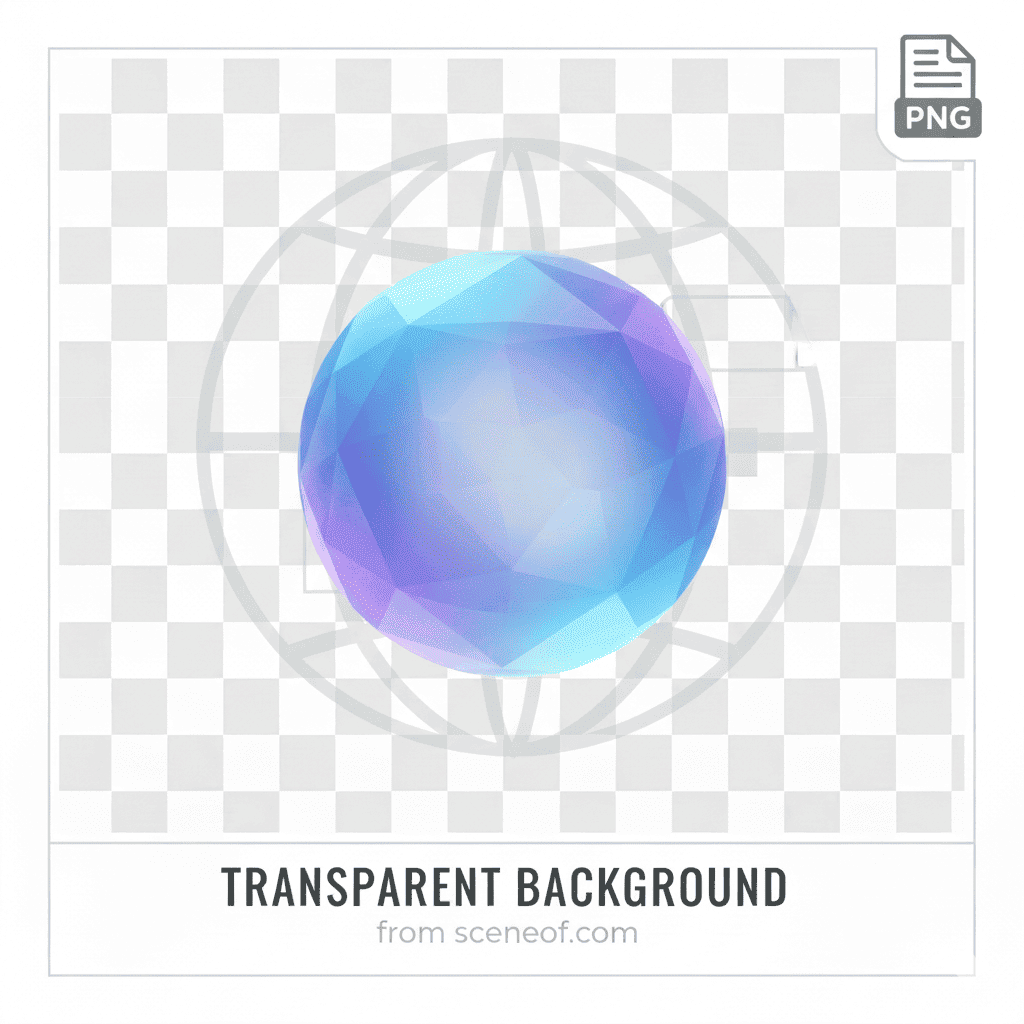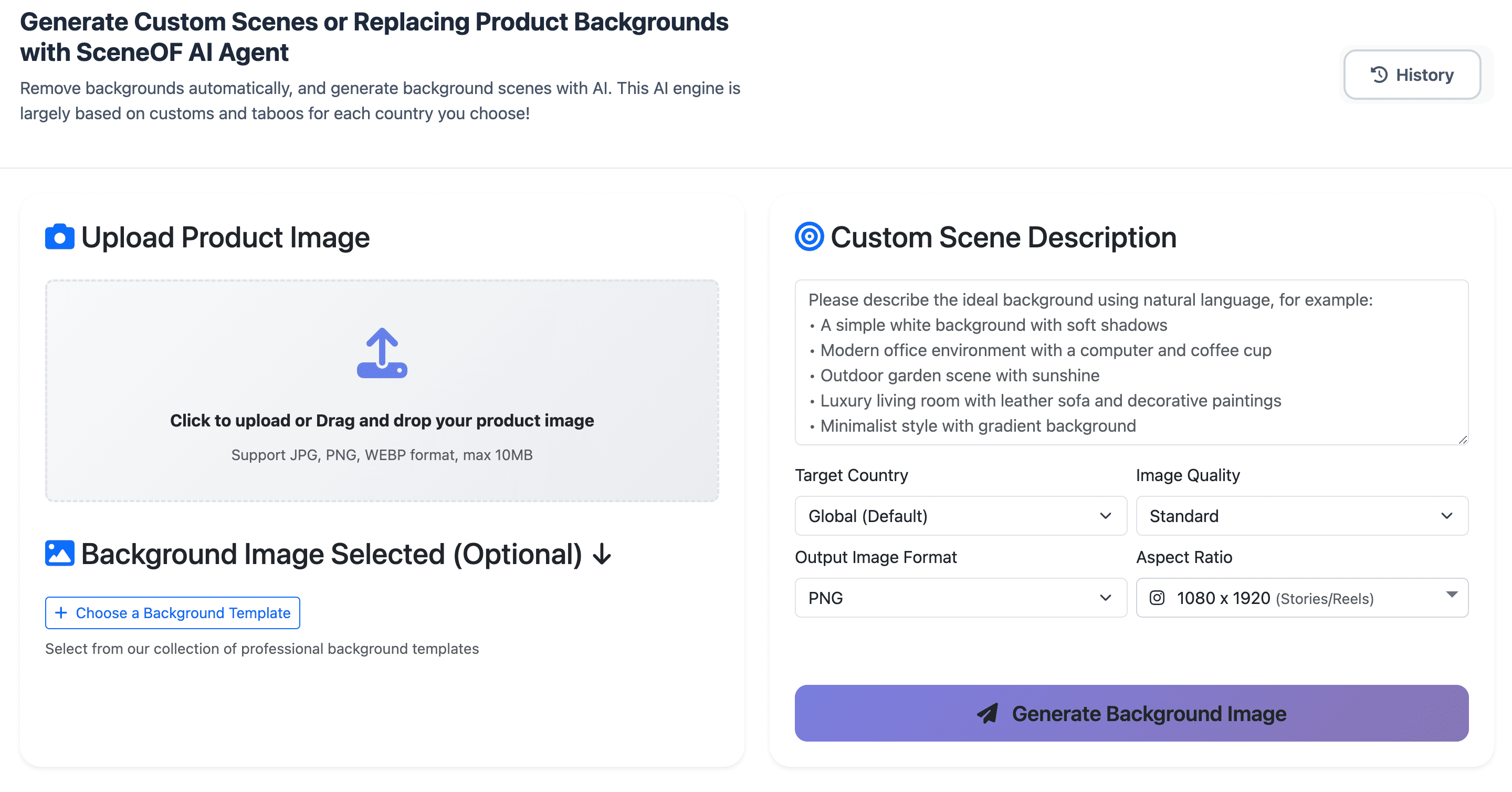How to make my logo transparent
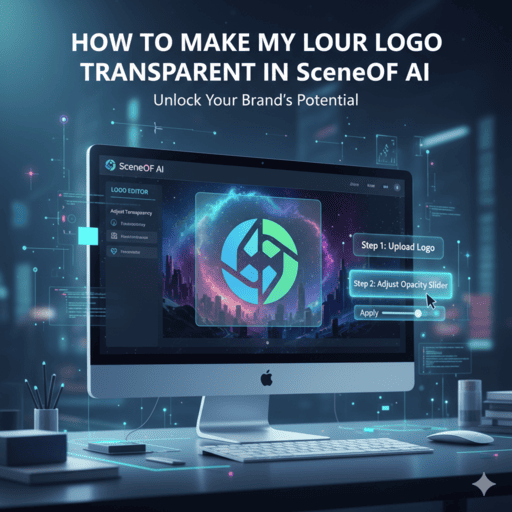
A transparent logo is one of the most versatile branding assets you can have. Whether you're designing a website, creating social media graphics, preparing marketing materials, or building presentations, a logo with a transparent background seamlessly integrates into any design without awkward white or colored boxes around it.
To make your logo transparent, upload it to SceneOF AI's Product Background Removal tool at sceneof.com/product-background-removal, which uses intelligent AI-powered edge detection to automatically remove the background and create a transparent PNG file. The entire process takes just seconds and delivers professional-quality results ready for immediate use.
Why Your Logo Needs a Transparent Background
Transparent logos are essential for modern branding and digital marketing:
- Design flexibility: Place your logo on any background color, pattern, photograph, or video without clashing
- Professional appearance: Clean, polished look across all marketing materials and digital platforms
- Website integration: Seamlessly blend your logo into headers, footers, and page sections regardless of background design
- Social media versatility: Use your logo consistently across Instagram, Facebook, TikTok, LinkedIn, and other platforms with varying post backgrounds
- Print materials: Essential for business cards, brochures, packaging, and promotional items where backgrounds vary
- Video content: Overlay your logo on videos, YouTube thumbnails, and video ads without distracting boxes
- Brand consistency: Maintain your brand identity across all channels and materials
Using SceneOF AI Product Background Removal Tool
SceneOF AI's Product Background Removal tool is the fastest and most efficient way to create a transparent logo. Powered by SceneOF AI Agent with intelligent edge detection, it's specifically designed to handle logos of all complexities.
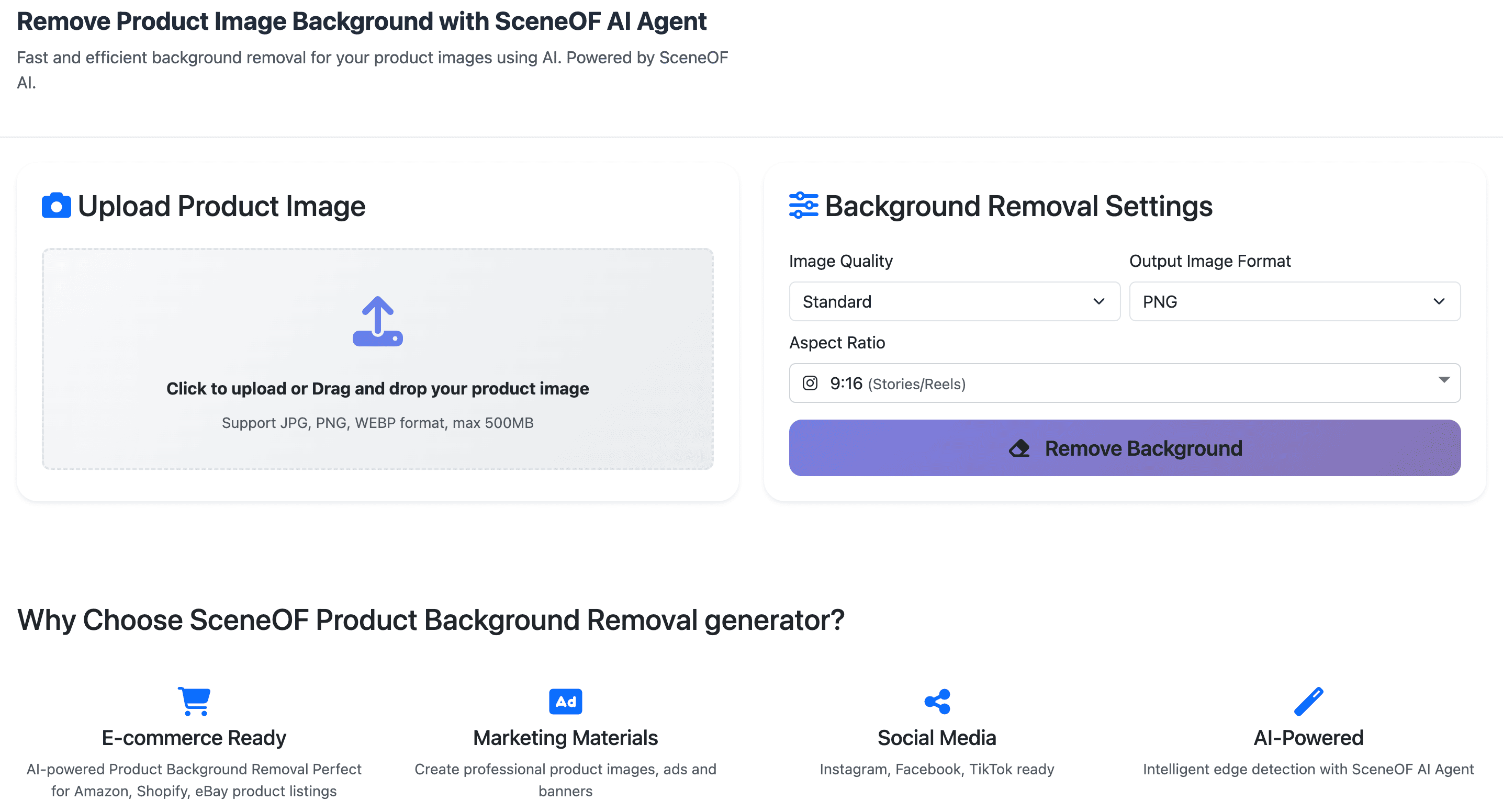
Step-by-Step Process
Step 1: Access the Background Removal Tool
Navigate to https://sceneof.com/product-background-removal. The interface is straightforward and designed for quick, professional results.
Step 2: Upload Your Logo
Click to upload your logo file. SceneOF AI supports JPG, PNG, and WEBP formats up to 10MB, accommodating logos from any source—whether designed professionally, created with design software, or even photographed logos that need digitization.
Step 3: AI-Powered Automatic Removal
Once uploaded, the SceneOF AI Agent immediately analyzes your logo. The intelligent edge detection technology identifies every detail of your logo design and precisely separates it from the background. This is particularly important for logos because:
- Complex shapes are preserved: Intricate logo designs with fine lines, curves, and details remain sharp
- Text clarity maintained: Letter forms and typography stay crisp and readable
- Color accuracy: Your brand colors are preserved exactly as designed
- Edge precision: Clean edges ensure your logo looks professional at any size
The AI processes your logo in seconds, delivering results that would take minutes or hours with manual editing tools.
Step 4: Review Your Transparent Logo
After processing, you'll see your logo isolated with a transparent background, indicated by the standard checkered pattern. Your logo is now ready for use across:
- Website headers, footers, and navigation bars
- Social media profiles and posts on Instagram, Facebook, TikTok, LinkedIn, and Twitter
- Email signatures and marketing campaigns
- Presentations and pitch decks
- Printed marketing materials
- Video overlays and YouTube content
Step 5: Download Your Transparent PNG
Download your logo as a PNG file. This format is crucial for maintaining transparency—unlike JPG files, PNGs preserve the transparent background. Always keep this transparent PNG version as your master logo file.
Logo-Specific Considerations
Logos often present unique challenges compared to regular product photos. If your logo has a white background (similar to making white backgrounds transparent), the same process applies perfectly. However, logos may also feature:
- Multiple colors: The AI handles multi-colored logos without issue
- Gradients and shadows: These design elements are preserved accurately
- Fine typography: Small text and detailed letterforms remain sharp
- Icons and symbols: Complex graphic elements are detected precisely
Perfecting Your Logo with SceneOF AI Image Editor
After creating your transparent logo, you might need to make adjustments or optimize it for specific uses. SceneOF AI's Image Editor (https://sceneof.com/image-editor) provides professional editing capabilities while maintaining transparency.
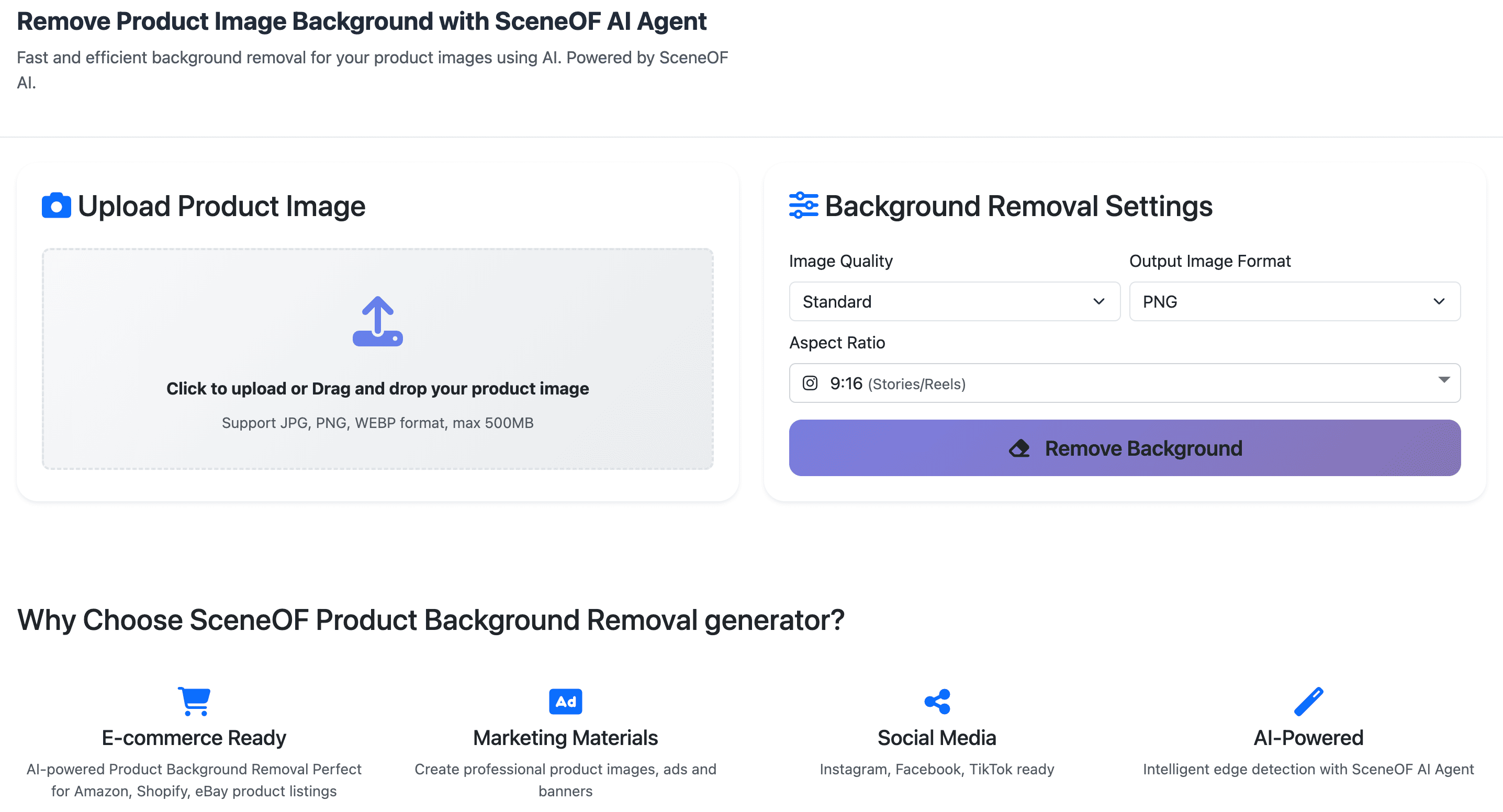
Enhancement Options
AI Photo Adjustments: Fine-tune your logo's brightness, contrast, or saturation if needed. This is particularly useful if your original logo file was slightly faded or if you need to ensure optimal visibility on different backgrounds.
AI Photo Cropping: Resize and crop your logo to specific dimensions required by different platforms. For example, social media profile pictures have specific size requirements, and the Image Editor lets you crop while preserving transparency.
AI Photo Retouching: Remove any imperfections from scanned or photographed logos, ensuring your digital logo looks pristine.
AI Photo Filters: Apply subtle enhancements to ensure your logo looks its best across all mediums.
How to Edit Your Transparent Logo
Step 1: Upload your transparent logo PNG to the Image Editor at https://sceneof.com/image-editor.
Step 2: Apply any necessary adjustments using the AI-powered tools. Each feature maintains your transparent background throughout the editing process.
Step 3: Download your enhanced logo, still with perfect transparency intact.
Creating Logo Variations with the Background Generator
While a transparent logo is your most versatile asset, SceneOF AI's Product Background Generator (https://sceneof.com/product-background-generator) helps you create professional logo variations for different contexts.
Why Create Logo Variations?
After removing the background, you might want to:
- Preview on brand colors: See how your logo looks on your official brand color backgrounds
- Create social media assets: Generate logos optimized for specific platform dimensions
- Design watermarks: Add subtle backgrounds for watermarking photos or videos
- Prepare presentation versions: Create variations suitable for light or dark slide backgrounds
- Test visibility: Ensure your logo works well on various background colors and patterns
Platform-Specific Logo Dimensions
The Background Generator supports optimal sizes for every major platform where your logo might appear:
- 1080 x 1080: Instagram profile pictures, Facebook profile photos
- 1200 x 1200: High-resolution social media logos
- 1080 x 1920: Instagram Stories branding, TikTok watermarks
- 1200 x 630: Facebook Open Graph logos, LinkedIn sharing images
- 1920 x 1080: YouTube channel art, video watermarks
- 2000 x 2000: High-resolution print logos
This ensures your logo always displays perfectly, whether on social media, websites, or printed materials.
Best Practices for Transparent Logos
1. Always use PNG format: Never convert your transparent logo to JPG. JPG doesn't support transparency and will add a white (or colored) background, defeating the purpose.
2. Save multiple versions: Keep your transparent PNG as the master file, but also save sized versions for common uses (website header, social media profile, email signature).
3. Test on different backgrounds: Before finalizing, place your transparent logo on various colored backgrounds—light, dark, and patterned—to ensure it's always visible and looks professional.
4. Consider adding a subtle stroke or shadow: If your logo is predominantly white or very light, it might disappear on light backgrounds. The Image Editor can help you add subtle effects for better visibility.
5. Maintain aspect ratio: When resizing your logo using the Image Editor's cropping tool, maintain the original proportions to prevent distortion.
6. Keep original files: Always retain your original logo file (even with its background) in case you need to reprocess it differently.
Common Logo Transparency Challenges
White logos on white backgrounds: If your logo is white and the background is also white, the process is similar to making white backgrounds transparent, but requires extra attention to ensure the logo elements themselves aren't removed. The AI's intelligent edge detection handles this by recognizing the logo's structure.
Complex logo designs: Logos with intricate details, thin lines, or ornate typography are handled precisely by SceneOF AI's edge detection technology.
Low-resolution logos: While the AI works with any quality, starting with a high-resolution logo ensures the best results. If you only have a low-res version, the Background Removal tool still delivers the cleanest possible transparent version.
Multicolor gradients: Logos featuring gradient effects or multiple overlapping colors are processed accurately, maintaining all color transitions and effects.
Use Cases for Transparent Logos
Website Design: Place your transparent logo in website headers that might have solid colors, gradients, or background images. The logo adapts seamlessly to any site redesign.
Social Media Branding: Use your transparent logo consistently across Instagram posts, Facebook cover photos, TikTok videos, LinkedIn articles, and Twitter posts without worrying about background clashes.
Email Marketing: Add your transparent logo to email signatures, newsletters, and marketing campaigns where email clients display various background colors.
Video Content: Overlay your transparent logo on YouTube videos, TikTok content, Instagram Reels, and Facebook videos as a professional watermark or branding element.
Print Materials: Use your transparent logo on business cards, brochures, packaging, and promotional items where background colors or patterns vary.
Presentations: Add your logo to PowerPoint, Keynote, or Google Slides presentations where slide backgrounds change throughout the deck.
Merchandise: Apply your transparent logo to t-shirts, mugs, bags, and other promotional items that come in various colors.
Why Choose SceneOF AI for Logo Transparency
Specialized AI Technology: SceneOF AI Agent's intelligent edge detection is specifically designed to handle the precision required for logo work, ensuring every detail is preserved.
Speed and Efficiency: What would take 15-30 minutes with manual selection tools happens in seconds with SceneOF AI's automated processing.
Professional Quality: Results are immediately ready for professional use across digital and print media without additional editing.
Complete Toolset: The three integrated tools—Background Removal, Image Editor, and Background Generator—provide everything needed for comprehensive logo management.
No Software Required: Browser-based tools mean you can work from any device without downloading software, perfect for quick edits on the go.
Consistent Results: The AI delivers uniform quality every time, essential when processing multiple logo variations or updates.
Conclusion
Creating a transparent logo is no longer a complex task requiring expensive software or design skills. With SceneOF AI's Product Background Removal tool, anyone can generate professional-quality transparent logos in seconds. The intelligent edge detection powered by SceneOF AI Agent ensures your logo maintains perfect clarity and detail while gaining the versatility that transparency provides.
Combined with the Image Editor for fine-tuning and the Background Generator for creating platform-specific variations, SceneOF AI offers a complete solution for all your logo needs. Whether you're a small business owner establishing your brand presence, a marketer managing multiple campaigns, or a designer streamlining your workflow, SceneOF AI delivers the professional results you need with the speed and convenience modern business demands.
Your transparent logo becomes your most valuable branding asset—ready to adapt to any context, platform, or material while maintaining consistent, professional quality that represents your brand perfectly.